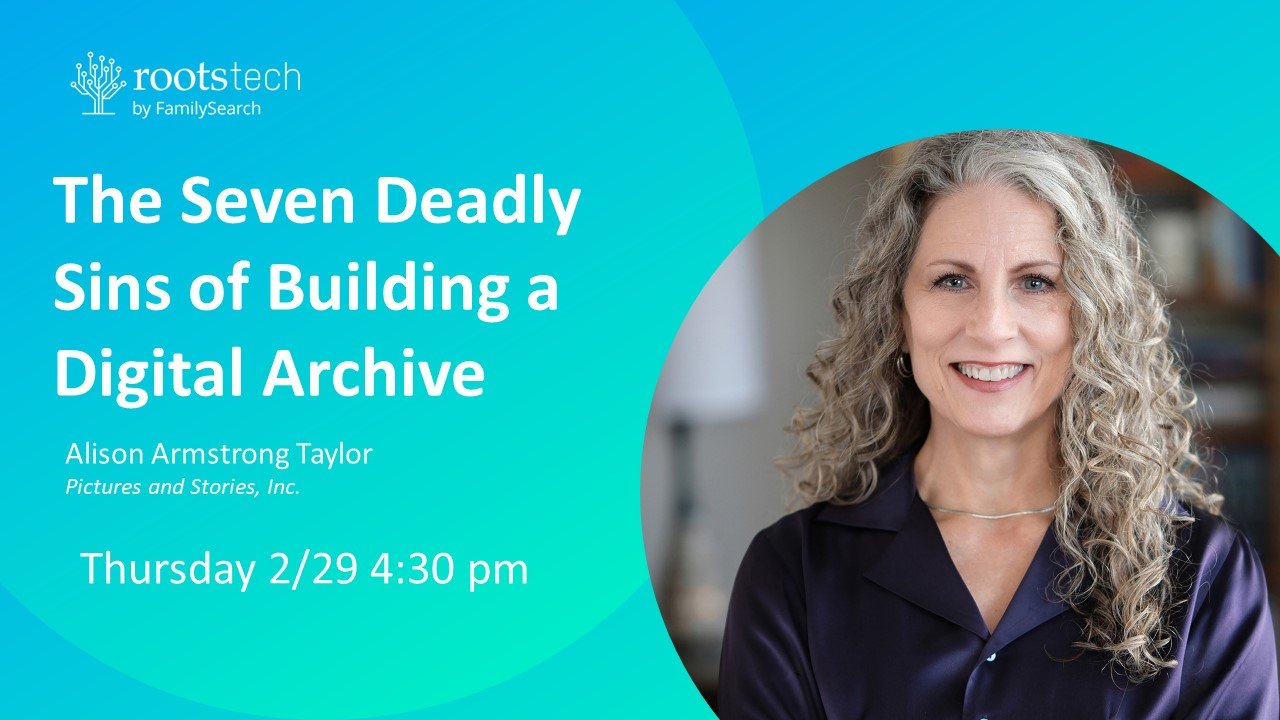A field trip to the Family History Library in Salt Lake City, Utah.
In addition to having the best collection of genealogical material in the world, The Family History Library in Salt Lake City has a bunch of amazing equipment available for scanning your photos. Best of all, it's free, no strings attached! And there are experts there to help you along the way. We've been wanting to blog about this for a while, so we sent our trusty assistant, Layne, on a field trip downtown. - Alison
The Family History Library of the Church of Jesus Christ of Latter-day Saints in downtown Salt Lake City.
The Family History Library is run by The Church of Jesus Christ of Latter-Day Saints, located just across the street from the Tabernacle at 35 North West Temple Street. I brought some sample photos with me so I could go through the whole process from start to finish.
Here are some questions I had:
A book scanner for scanning old public-domain books or oversize photos or artwork.
How many photos can I scan? Officially there is a twenty minute time limit but you may take as long as you need, and there is no limit to the number of photos you can scan. If the computers are full than there are another two upstairs.
Do I need to make an appointment? Nope. You can just walk in. Library hours are Tuesday through Friday 8:00 am to 9:00 pm; Monday and Saturday 9 to 5. (The library is closed on Sunday.)
Can I scan books or oversize items? There is a book scanner! You may also use it to scan large photos or artwork (11 x 17 would be the largest size possible).
Can I set the resolution and file format I need? Yes, there is a "settings tool" in the program used that allows you to choose JPEG or TIF, set the ppi, and even scan double sided. I'll explain more below. For tips on how to scan photos properly, see these blog posts:
The Funnel Method for Scanning Photos (Infographic)
JPEG, TIF, PNG - What You Need to Know About File Formats
How do I store my scans? You can bring your own CD of flash drive to store your scans, or you can purchase one from the library. There is also an option to upload your photos directly to Family Search (it will be under "Memories") and identify and connect them to people in your family tree! But you don't have to use this feature.
Is this only available in the downtown library? In the future, regional Family History libraries will have the ability to scan photos. We'll keep you posted.
Do I have to be a Mormon to use these services? No. The Family History is open to the public and anyone can come in and use any of the library services, no strings attached.
A bank of scanning stations at the Family History Library. Elder Shafer, a volunteer library worker, was there to help me.
The whole process is streamlined and easy to follow. Upon entering the library I was led by volunteers to where I needed to go and to people that could help me. Elder Shafer, a family history missionary, happily answered my many questions and guided me through the process.
At each scanning station, a batch scanner and a flatbed scanner are each attached to a computer that also works as a touch screen. The Kodak program is self-explanatory but I still welcomed Elder Shafer's help.
Scanning my large photos in the Kodak batch scanner.
The Kodak program began by prompting me to enter my initials under "order number" and then clicking continue and "ok" for the folder name. The program has a settings tool where you can choose the resolution, format, and color. We scanned in two large family photos into the batch scanner, rotated the photos and used the "Kodak Perfect Touch" option to bring the photo back to its original black and white glory. After saving the photos to my flash drive, I then clicked the box to upload directly to Family Search. I entered my username and password and the photos were uploaded in the "Memories" page. (I can go into Family Search later at home and identify these photos and attach them to my family tree.) Easy peasy!
Thick or delicate photos should be scanned on the flatbed scanner.
Next, we scanned in a delicate photo with the flatbed scanner. I followed the same initial setup process, although you don't have to change the settings tool if your preferences haven't changed. We also scanned in four smaller and thicker photos. I was impressed that the software identified each individual photo on the scanner bed and scanned it separately and straightened it if needed.
The scanner software separated and straightened all four photos on the bed automatically.
Lastly, I scanned a double-sided telegram with the batch scanner; which scanned both sides at the same time. I only had to change the setting in the tools to do so.
Scanning a double-sided telegraph in the batch scanner captured both sides at the same time.
I plugged in my flash drive and pressed a button, choose the "E" drive, and uploaded the photos. I'm surprised how quick and easy this process is! All photos and quantities are welcome and there is more than enough technical support to help if problems arise. I'm very impressed and encourage you to try for yourself! Let us know if you have any questions or experiences of your own.