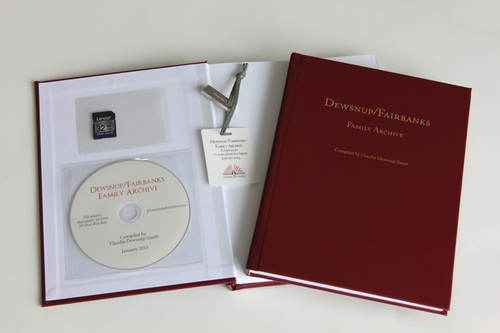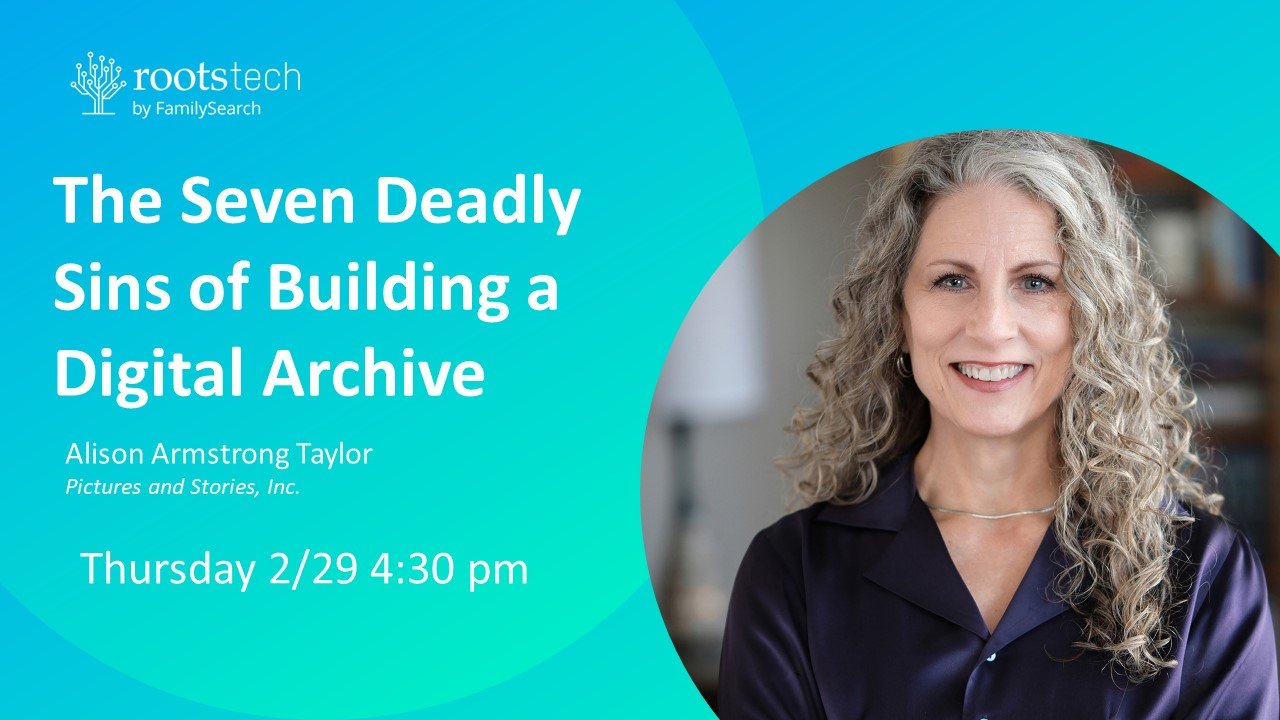There is nothing more heartbreaking for us than to talk to a client who has spent hours and dollars digitizing their photo collection, only to find out that the files are too small or too low-quality for archival purposes. They may look fine on Facebook, but when printed in a family history book or newspaper article, they will look blurry or pixelated. In many cases, the originals have already been sent back to their original owners or worse, destroyed, making proper re-scanning impossible.
Don't let this happen to you! Here are five “musts” for properly creating a digital archive of your family’s precious photos and documents, in a nutshell:
1. Scan Once, Scan High, Scan Right.
When you scan a photo or document, make sure you do your original scan at a high resolution, and keep this in your archive as your “digital negative.” (If this creates a file that is too large to upload to a website, then you can make a smaller jpeg copy of your “negative” to upload, but your original is intact.) High resolution means at least 300 pixels per inch. If you think you may ever want to crop or enlarge the photo, scan it at 600 ppi or even higher if the photo is very small or if you want to crop and zoom to a small portion of it.
The Funnel Method for Scanning Photos - Infographic
2. Get Your Photos in a “Tiff.”
If your scanner allows, always save your “digital negatives” in a .TIF file format. A TIF will give you the best quality and color fidelity, and will allow you to later edit the photo without losing quality. A TIF file will be much larger than a JPEG (see below) and take up more storage space, but the quality will be worth it, and storage is cheap. After you scan your beautiful high-resolution TIF digital negs, you can make a copy of your whole file and save the copies as lower-res JPEGS for uploading to family history websites, etc.
JPEG, TIF, PNG - What you Need to Know About File Formats
3. Don’t Smash Your Pixels.
Using anything less than a maximum quality JPEG is like smashing a loaf of bread. It may fit into a smaller bag (i.e. load fast on a website) but the quality will suffer!
JPEG which is by far the most ubiquitous file type, is a “lossy” file format, which means that it compresses the file (and throws away data) when saving. This is great for making websites run faster, but not great for archival use or printing! The biggest problem with scanning JPEGS is that it most scanners don’t default to the highest quality setting. You can scan a very high-res JPEG, but if it’s scanned at a medium or low compression quality setting, it will look awful when you zoom in. Trust us, we see this every day.
Furthermore, if your JPEG is repeatedly opened for editing and re-saved, it will lose quality each time, causing blocky artifacts and color shifts. Repeat after me: TIF for your digital negatives. JPEG copies for websites & social media.
What You Need to Know About JPEG Compression
4. No More Lost Souls.
"With all my love, ???" You may know who this person is, but if you don't identify her, will anyone know her in fifty years?
We have a whole box of beautiful old photos of VIPs. We know they must have been important because someone went to the trouble of photographing them at a time when photography was difficult and expensive. But we have no clue who they are. Nobody thought to identify them at the time, and anyone who might recognize them are long dead. Does this sound familiar? Don’t do this to your grandchildren. After you complete your scans, add identifying information into the metadata (sort of the digital equivalent of writing on the back of a photo) or even in the filename itself. Metadata will travel with the photo when it’s posted online or shared.
Tags and Captions - How to Label Your Digital Photos Using Metadata
5. Save It or Lose It.
Keeping your digital archives in only one place is a sure recipe for disaster. Consider making a printed “index book” of your photo collection (with thumbnails on a page with the filename underneath) and store the photos on archival disks with the index book. Keep a copy in a bank security deposit box or some other secure place outside your home. Distribute copies of the files to family members on external hard drives or flash drives. Upload your digital negatives to a reputable cloud storage (like Dropbox or Carbonite) and upload smaller JPEGS on family history sharing sites like FamilySearch or Ancestry. Make photobooks or history books so your family can enjoy them offline too.
Most of all, keep on top of proper storage of all your digital photos and video as you create them. You are at this moment creating history for your descendants, so make sure you preserve it for the future.
Curating and Digitizing Your Family History Assets
But it looked great on my computer screen!
Just because it looks great on the screen doesn't mean it will look good in print. The photo at the top of this article of the two girls is only 600 pixels wide and was saved as a medium JPEG. Looks pretty good, right? But if I try to use this scan in a professionally-printed photo book or family history book, any larger than two inches wide, it will show some visible pixels and artifacts.
Bonus tip: if the technology is beyond you, don’t hesitate to get help. Ask a grandchild to assist you, or hire a professional photo scanning service. Many family history centers in Utah have free scanning facilities with volunteers available to assist you.
A shortened version of the above article was recently posted in The Deseret News. See the article here.