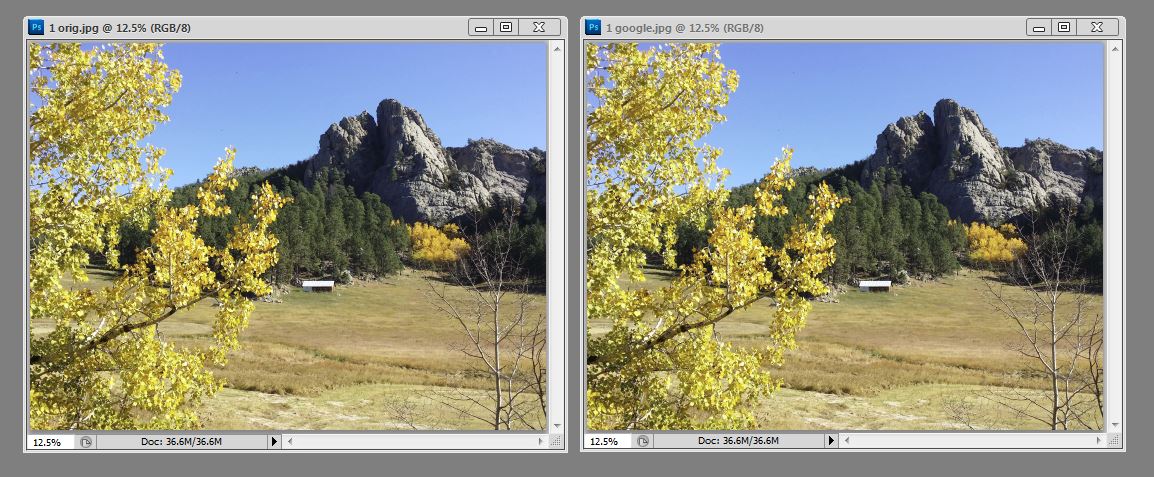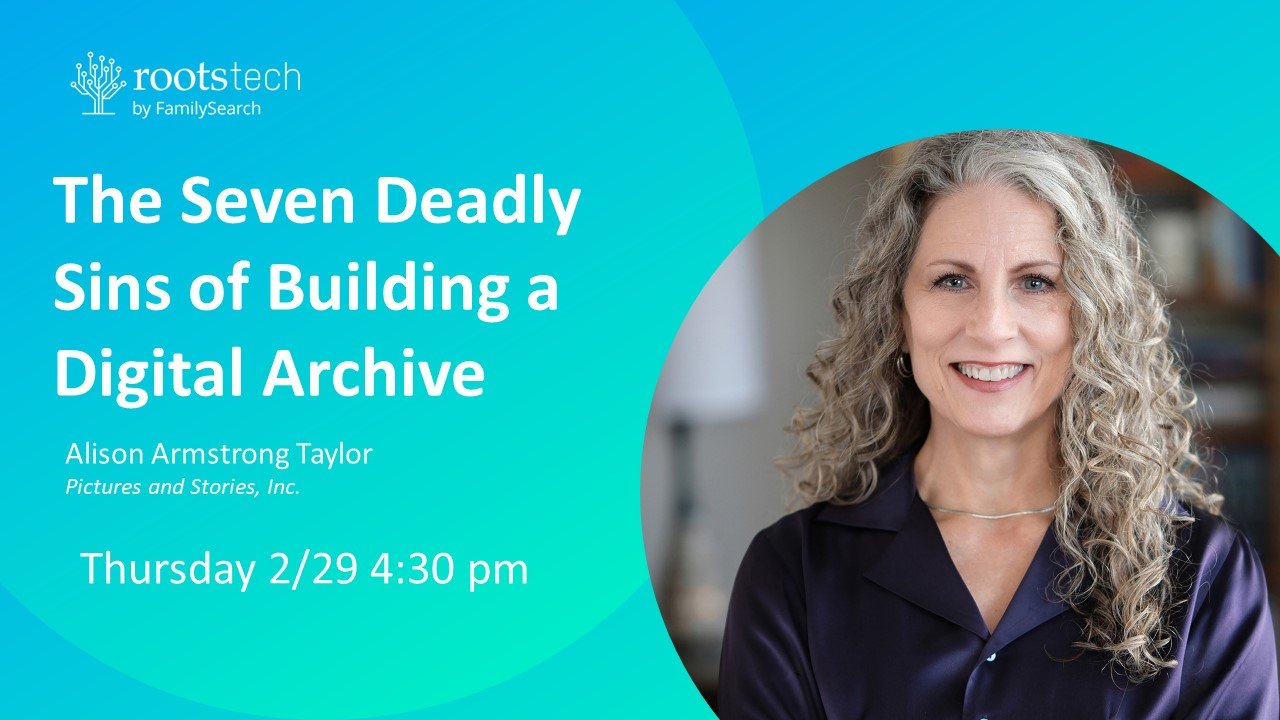Google Photos is nifty. It's fun. And it's changing the way I deal with most of my images, making my life easier in a few ways. It is Google's replacement for Picasa, a photo organization software combined with cloud storage. It is more functional, and intuitive, and useful than Picasa ever was.
This post isn't meant to be a comprehensive review or instructions on how to use Google photos. But I wanted to share a few thoughts about it, particularly those of you who are archiving and using photos for family history.
SHORT VERSION (for more detail, read further down)
THUMBS UP for automatically backing up your phone and device photos. Great for sharing photos with others, for anything that will be posted online (including on Ancestry and Family Search) and average printing like photo books and up to 16 x 24" prints. Super easy to use. And did I mention FREE unlimited storage?
THUMBS DOWN for using it to archive your original high-res scans, for original captures from DSLRs, extra-large printing files, or anything that requires very high-resolution, uncompressed files. If you are a pro (or picky amateur) photographer you will want to store your original digital negatives elsewhere (or pay for more Google storage and choose the "Original" option.)
Here's why:
When you begin using Google Photos, it gives you two storage options. One, called "Original," stores your images at their original resolution and quality (which would quickly use up your free 15 GB limit shared between Google Drive, Photos, and Gmail, unless you have purchased more storage). The other, called "High Quality," actually saves your images at a lower quality setting (more compression)--but you can upload as many as you want.
We continually preach the gospel of scanning/capturing photos at high resolution (600 ppi) as uncompressed .TIF files when creating a permanent archive of important photos. For archive purposes, I would not recommend using Google Photos to store your original scans. Those high-res scans should be saved in at least two forms of physical storage for safekeeping.
The Funnel Method for Scanning Photos
But for just about everything else (cell phone photos or jpeg copies of your high-res tif scans) the High Quality (lower quality) setting in Google Photos is quite acceptable. Google will compress your photos at a high-quality jpeg compression, which makes a file half the size but virtually indistinguishable from the original for most uses. The compressed photos are fine for online use, sharing on Ancestry or Family Search, and even printing in photo books (up to a full-size page).
This is a phone snap from a recent trip. The original 10 MB file is on the left; the compressed 4 MB file in Google Photos is on the right.
Here's the same photo zoomed in 200%. This photo would look much better at this zoom if taken with a "real" camera, but the point is that the compressed photo on the right is virtually indistinguishable from the one on the left.
Other reasons to use Google Photos:
1. Backs up automatically from your phone and other devices. So if you lose your phone, you still have your photos! And I don't have to remember to back them up.
2. Makes it very easy to share the photos you want (and keep the rest private).
3. Automatically makes cool things like animated gifs from still photos (like this one from our trip to Yellowstone). I didn't even ask it to! You can choose to save them or trash them.
4. No more emailing photos to myself or others. This is probably the biggest plus for me. Getting photos from my computer to phone or vice versa used to be kind of a pain, but now it's seamless. Just about every day we receive smashed photos from clients via email, which often drastically reduces the size of the photo being emailed to the point where it's not usable for printing in a book. Sharing directly from Google Photos or some other cloud storage like Dropbox is an easy way to solve this problem.