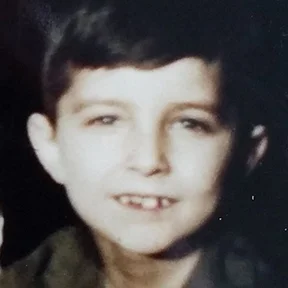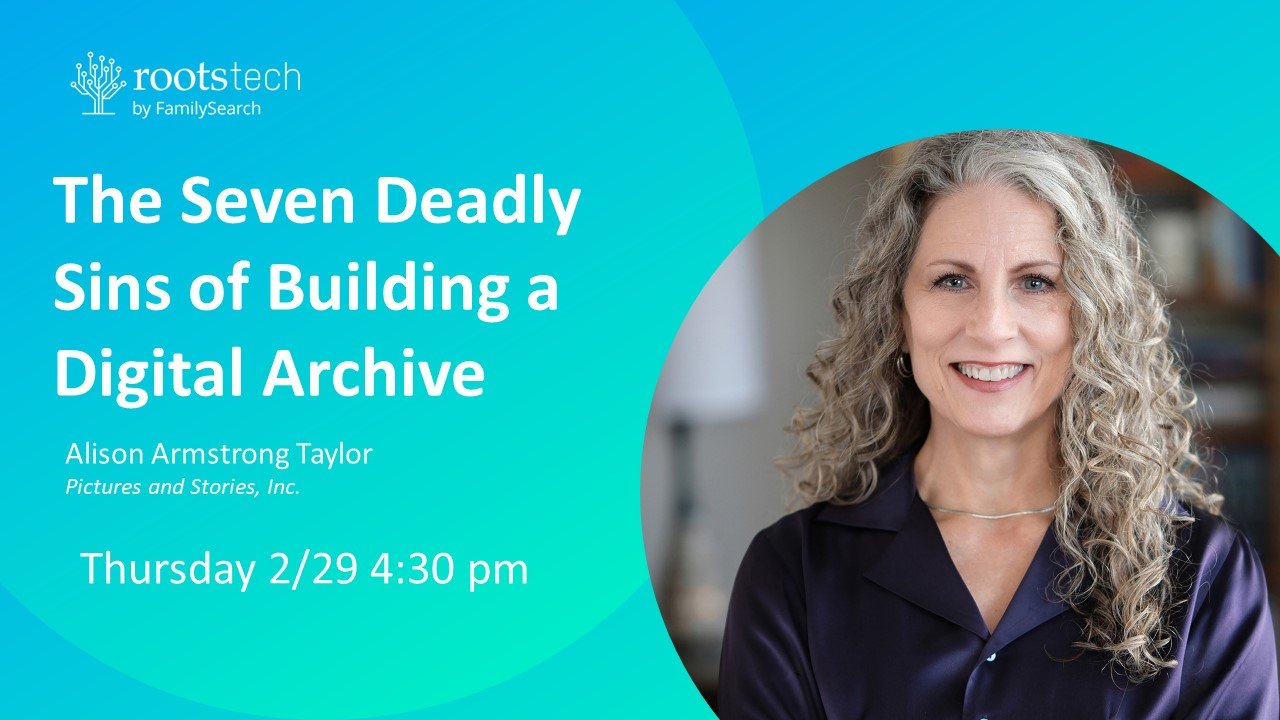As I have stated in a previous post, I am a big fan of Google Photos for a number of reasons. It saves my cell phone photos to the cloud without my intervention and it can do some cool other things too. So I had high hopes for Google's PhotoScan phone app: their "photo scanner from the future." The app is supposedly an alternative to getting out a nasty, big old scanner to archive your old photo albums. Easy peasy! Just snap, and it gets rid of glare and automatically straightens your photo. Sounds like a great concept. What could go wrong? (Cue horror movie music...)
After trying out PhotoScan on my Samsung Galaxy Note, I have only this to say: your old photos should be afraid. Very afraid.
What is most horrifying about PhotoScan to me is that Google is marketing it as a legit tool for you to digitize your old photo albums. As an advocate/evangelist/obnoxiouswindbag about preserving our history, and also as a former professional photographer, I am here to tell you that there are many ways to digitize your photos, and some are better than others. PhotoScan is not a good option for creating a digital archive.
Before I get to the why nots, here's the one good thing I'll say about PhotoScan:
It's a fast and easy way to get an old snapshot onto Facebook or Instagram. (Period. It's only fit for transitory uses like social media. Like when it's your brother's birthday, and you want to h̶u̶m̶i̶l̶i̶a̶t̶e̶ honor him by posting a snap of him at his junior prom, sporting a mullet and a red Members Only jacket. Whip out your cell phone, fire up the app, snap, and share, and you're done. It'll look fairly decent as it whizzes by in his friends' feeds. Just don't look too closely.)
It does automatically upload the photo to your Google Photos account, but then so will your cell phone's regular camera app (if you have a free Google Photos account). And your phone's regular camera takes much, much better pictures.
WHY YOU SHOULD NOT USE PHOTOSCAN TO DIGITIZE AND ARCHIVE YOUR OLD PHOTOS
Very low image quality makes these "scans" useless for anything other than a quick social media post.
- Low pixel count (only 2000 x 1500) means it's only good for the web. (My 3-year-old phone's camera takes a pic that's 5312 x 2988; I could print a decent 9 x 17 at least.) But what's worse:
- High compression means you'll see weird color shifts and blocky artifacts if you ever want to enlarge or print this photo.
- Distortion of your photo. The app uses your phone's flash to take the picture, and then combines further multiple shots to remove the glare that is created by the flash. When it stitches all these pictures back together, your dad's head may not be the same shape it used to be. Just sayin'.
- Over-sharpening and contrast obliterates fine detail. This amount of sharpening and contrast actually makes the photo easier to see if it's zooming by on a tiny phone screen. But if you are capturing this photo to save forever, share, print, or view on a large screen, the file will be damaged beyond repair. For instance, if you are capturing a photo with a lot of people in it and their heads are pretty small, it's a good bet that you may not be able to recognize these people when zooming in on the PhotoScan result.
- It takes 4x longer to capture an image using PhotoScan than it does with your phone's camera app.
Comparison
I captured this old photo three different ways: on a flatbed scanner, with my cell phone's regular camera app, and the PhotoScan app. Here are the results:
Canon flatbed scanner
Using my phone's regular camera app in natural light
On the same phone, using PhotoScan app
Above, at a small size on the screen, there doesn't appear to be too much difference (other than color) between these photos. But everything changes when we zoom in.
Scanned on Canon flatbed scanner.
Above is a closeup of James D. Brown, scanned on my inexpensive Canon flatbed scanner at 600 ppi. Even though this was reduced to be uploaded to this post, you can still see the fine detail in his eyes and mustache. The original scan would make a stunning large print.
This is cropped from a photo I took with my phone's regular camera app.
Above is cropped from a photo I took with my phone's regular camera app, taken in even, natural window light with the flash turned off. Although the camera has over-sharpened a bit, which has emphasized the photo's paper texture, compression effects are minimal even at this level of zoom. Overall, not a bad result; a decent second-tier option if a good scanner is not available.
A closeup of the PhotoScan app's result.
This is the result from the PhotoScan app. It's a hot digital mess. See the blocky, color-shifted squares around the edges (look especially at his right eyebrow and on the side of his forehead and ear)? These are compression "artifacts" (=digital damage). These artifacts will show up when the photo is enlarged, printed, or even viewed on a large monitor or TV screen. The fine detail in this original detailed silver print is all but obliterated.
Flatbed scan
Phone's regular camera app
Google PhotoScan app
Again, for comparison, a small part of the second photo in my experiment (my dad as a boy). Left, a flatbed scan (that probably could use a little sharpening in Photoshop). Center, a snap in natural light using my cell phone's camera app (should have wiped off the dust first!)--fewer pixels, but not bad overall. Right: the PhotoScan result.The weirdest thing about this one is that the shape of his head is distorted, presumably due to the multiple-shot stitching that the app does to get rid of the flash glare.
On a flatbed scanner.
Doesn't look too bad as a small screen image, but this PhotoScan image is a nightmare close up.
In a nutshell
If you care about this photo and want to keep or share or archive it for future use:
Bad: use PhotoScan to "scan" your photos.
Better: Take a picture using your cell phone, in even natural daylight (such as near a large window with a white wall or card opposite the window, or on a shaded porch).
Best: Use a photo scanner and scan at 300-600 ppi, as a high-quality .jpg or (even better) a .tif or .png file.
Here are some more posts that explain more about digitizing your images.
The Seven Deadly Sins of Digitizing Photos (link to video)
Infographic - The Funnel Method for Scanning Photos